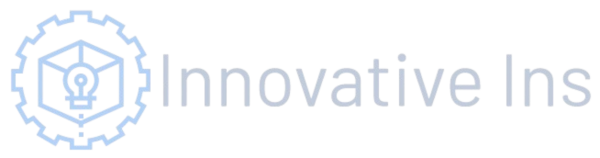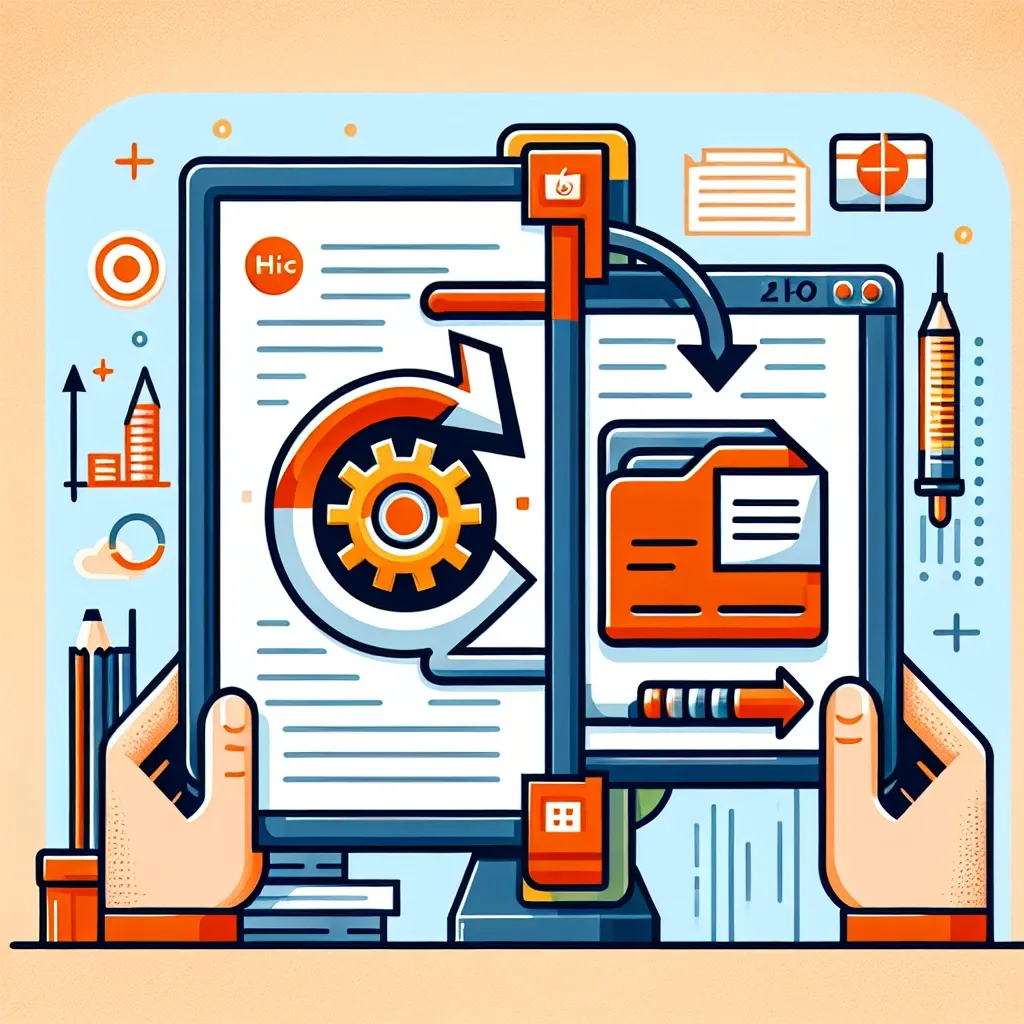Understanding HEIC and JPG: A Quick Overview
Before diving into the conversion process, let’s briefly understand the differences between HEIC and JPG image formats. HEIC (High Efficiency Image File Format) is a newer format that offers superior compression compared to its predecessor, JPEG (JPG). This means HEIC files are smaller in size while maintaining comparable image quality. However, this advantage comes with a trade-off: broader compatibility. While HEIC is supported by newer devices and operating systems (like iOS and macOS), older systems and many applications might not be able to open or display HEIC files natively. This is where the need for conversion to a more universally compatible format like JPG comes in.
Think of it like this: HEIC is the sleek, modern sports car – efficient and impressive, but not everyone has the right key to drive it. JPG is the reliable family sedan – maybe not as flashy, but it gets the job done and almost everyone can use it.
Why Convert HEIC to JPG?
The primary reason for converting HEIC files to JPG is compatibility. If you need to share your photos with someone using an older device, an application that doesn’t support HEIC, or if you’re working with a system that only supports JPEG, conversion is necessary. This ensures your images are universally accessible and viewable without any issues.
Here are some specific scenarios where converting HEIC to JPG becomes crucial:
- Sharing photos online: Many websites and platforms still primarily support JPG. Converting your HEIC photos ensures they display correctly on social media, email, and other online platforms.
- Printing photos: Some photo printers might have limited support for HEIC. Converting to JPG guarantees compatibility and avoids potential printing issues.
- Compatibility with older software: If you’re using older image editing software or other applications, they might not support HEIC. Conversion to JPG ensures seamless integration.
- Emailing photos: Email clients might not always handle HEIC files correctly, leading to display problems or even attachment failures. JPG is a safer bet for email transmission.
- Archiving photos: For long-term archiving, using a widely supported format like JPG reduces the risk of future compatibility issues.
Methods for Converting HEIC to JPG
There are several ways to convert your HEIC files to JPG, ranging from built-in operating system features to dedicated image conversion software. Let’s explore some popular and effective options:
1. Using Built-in Operating System Features
Many modern operating systems offer built-in support for converting HEIC files. For example, if you’re using macOS, you can simply open a HEIC file in Preview, then select “Export As” and choose JPG as the output format. The process is generally straightforward and requires no extra software.
Similarly, some versions of Windows offer built-in conversion capabilities, although it might require installing additional codecs. Check your operating system’s documentation for detailed instructions. If your operating system doesn’t have a built-in converter, don’t worry; several other options are available.
2. Utilizing Online Converters
Numerous websites offer free online HEIC to JPG conversion services. These are convenient for quick conversions, especially if you don’t want to install any software. Simply upload your HEIC files to the website’s interface, select JPG as the output format, and download the converted files. Be mindful of the file size limits and security implications when using online services. Learn more about HEIC conversion on this trusted resource.
3. Employing Dedicated Image Conversion Software
For users who frequently convert images between different formats, investing in dedicated image conversion software can be worthwhile. These programs often offer advanced features, batch processing capabilities, and superior control over the conversion process. They may provide options for adjusting image quality, compression levels, and other settings to optimize the output.
4. Leveraging Image Editing Software
Popular image editing software like Adobe Photoshop, GIMP, and others support opening and saving HEIC files in various formats, including JPG. These applications provide a more versatile approach, allowing you to edit and manipulate your images before converting them to JPG. However, they might require a subscription or purchase.
Choosing the Right Conversion Method
The best method for converting HEIC to JPG depends on your specific needs and technical expertise. If you only need to convert a few files occasionally, using the built-in features of your operating system or an online converter might be sufficient. For more frequent conversions or advanced control over the process, dedicated image conversion software or image editing software is a better option.
Consider the following factors when selecting your conversion method:
- Frequency of conversion: How often do you need to convert HEIC files?
- Technical expertise: Are you comfortable using command-line tools or advanced software?
- File size and quality: How important is maintaining the original image quality?
- Security concerns: Are you comfortable uploading your photos to online services?
- Budget: Are you willing to invest in dedicated software?
Potential Issues and Troubleshooting
While HEIC to JPG conversion is generally straightforward, you might encounter some issues. Here are some common problems and their solutions:
- Image quality degradation: Some conversion methods might result in slight quality loss. Adjusting the compression settings or using higher-quality conversion methods can help mitigate this.
- File size increase: Depending on the conversion method and compression levels, the resulting JPG file might be larger than the original HEIC file. Using optimized settings can help minimize this.
- Software compatibility: Ensure that the software or online service you’re using is compatible with your operating system and HEIC files.
- Error messages: If you encounter error messages, check your software settings, file permissions, and ensure the files are not corrupted.
Remember to always back up your original HEIC files before converting them, just in case something goes wrong during the process. It’s always better to be safe than sorry when dealing with your precious photos.
The Future of Image Formats
While JPG remains the dominant image format for its wide compatibility, the future might see a greater adoption of HEIC. As more devices and software incorporate native support, the need for conversion might gradually decrease. However, for the foreseeable future, JPG’s widespread compatibility will ensure its continued relevance in the world of digital imaging. The best approach is to be aware of both formats and their strengths to adapt to the evolving landscape of digital image management. Keeping up-to-date with the latest developments in image formats ensures you are prepared for whatever the future may hold.
For more in-depth information on digital image management, we recommend checking out resources like this reputable website for best practices and helpful guides.